là một chương trình vẽ vector, thường được sử dụng để vẽ hình minh hoạ, hoạt hình, biểu đồ, đồ thị. Adobe Illustrator được dùng để thiết kế : như thiết kế những sản phẩm trong ngành thiết kế quảng cáo, thiết kế in ấn, thiết kế logo, thiết kế bản hiệu, thiết kế thời trang, thiết kế thiệp mời, Tạo các sản phẩm tờ rơi, Cataloge, Card Visit, Broucher, Profile,vẽ hoạt hình, tích hợp chuyển động cho Flash...Adobe Illustrator ưu diểm là dễ dàng thay đổi và trao đổi dữ liệu ,kích thước file nhẹ, dễ dàng tương thích với Photoshop, Corel Draw, và hỗ trợ in ấn rất tốt.
Hôm nay, trung tâm TIN HỌC KEY xin giới thiệu đến các bạn một hệ thống bài tập thực hành vẽ các đối tượng trong Adobe illustrator (Ai) (phiên bản tiếng anh, theo: vectips.com) có hướng dẫn chi tiết các bước thực hiện cụ thể để các bạn dễ dàng thực hành theo. Hôm nay chúng ta sẽ học bài 16: How to Quickly Straighten Your Vectors with SubScribe’s Orient Tool (Bài này có kèm Video hướng dẫn). Hy vọng hệ thống bài học này sẽ mang lại cho bạn những kiến thức hữu ích trong quá trình bạn học Adobe illustrator (Ai).
Chúc các bạn thành công!
How to Quickly Straighten Your Vectors with SubScribe’s Orient Tool

Do you often find yourself having to straighten vectors in your artwork, perhaps when it’s been passed across to you from another designer? This can be a tedious task with the tools available in native Illustrator and can be time consuming. So to help you out Astute Graphics has developed SubScribe, a free plug-in, which aligns your artwork perfectly with a few easy clicks!
SubScribe contains a set of essential tools for Adobe Illustrator to help you draw technically whilst staying creative. The tool I’m going to show you today in helping you to quickly align your artwork is the Orient Tool.
SubScribe is available for Windows and Mac users of Adobe Illustrator versions CS5, CS6 and CC.
To Get Your Free License Key, visit SubScribe’s product page. Here you will be able to submit your email address to receive your free license key automatically. Then you will be able to download SubScribe plug-in from the same product page to start experimenting for yourself.
With the help of the Orient Tool we can quickly align vector objects, outlined text and bitmap embedded or linked images. After SubScribe has been installed, all the tools will appear on the Tools panel.
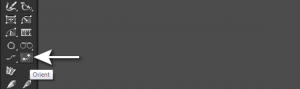
Let’s see how to make a vector object vertical using the example of The Leaning Tower of Pisa from a tourist vector illustration from Shutterstock. Take the Orient Tool and click-and-drag to specify two Rotation points on the selected object. These points will become vertical after alignment.
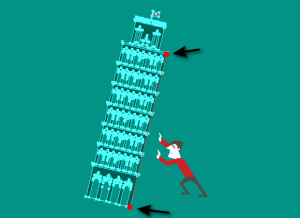
Hover over an orient annotation end point and then click and drag. This action enables all the selected objects based around the opposite annotation end point to be rotated.
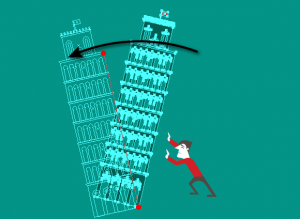
Hold down Shift to make the object vertical.
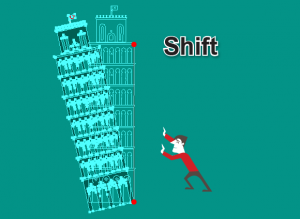
If you want to duplicate the object while rotating it, then keep holding the Opt/Alt key.
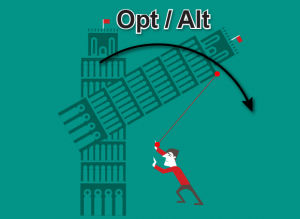
It’s much easier to align raster images as they initially have a rectangular shape. To demonstrate, I’ll use a photo of the Hereford Cathedral by Beardy80 that has a slight inclination. Select the Orient Tool, and while holding down the Opt/ Alt key, double click on the selected image.
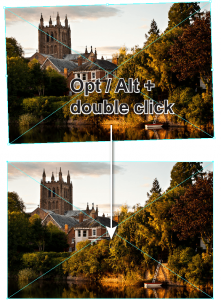
As you can see, the image has been instantly aligned–it’s as simple and quick as that!
The Orient Tool is extremely useful, and it’s just one of fourteen different tools in the SubScribe plug-in which can enhance your everyday creative workflow.
To give you an idea, here are a few tool highlights:
Draw circles/arcs by two or three points
Connect two curves at right angles with precision and speed
Draw tangent lines to or from curves
Connect open paths with two clicks
Flip any path segment to its horizontal/vertical equivalent
You can also watch product movies that show you how to maximize the potential of each tool, all of which are specifically designed to keep inspiration flowing while saving you time and money! We’ve included a short movie with this tutorial to show you a couple more tricks from SubScribe’s Orient Tool–enjoy!
Nếu bạn có nhu cầu học khóa học Adobe illustrator (Ai) vui lòng NHẤP VÀO ĐÂY để xem chi tiết về khóa học hoặc NHẤP VÀO ĐÂY để gửi thắc mắc về khóa học của bạn cho chúng tôi.
Những bài viết có nội dung liên quan khác:
Phím tắt trong phần mềm Illustrator (AI)
Giáo trình illustrator cs6 tiếng việt
Hệ thống bài học Adobe illustrator (Ai) (tiếng Việt) có hướng dẫn chi tiết - Bài 1
Hệ thống bài học Adobe illustrator (Ai) có hướng dẫn chi tiết - Bài 1 (Phiên bản gốc)
Hệ thống bài học Adobe illustrator (Ai) có hướng dẫn chi tiết - Bài 2 (Phiên bản gốc)
Hệ thống bài học Adobe illustrator (Ai) có hướng dẫn chi tiết - Bài 3 (Phiên bản gốc)
Hệ thống bài học Adobe illustrator (Ai) có hướng dẫn chi tiết - Bài 4 (Phiên bản gốc)
Hệ thống bài học Adobe illustrator (Ai) có hướng dẫn chi tiết - Bài 5 (Phiên bản gốc)
Hệ thống bài học Adobe illustrator (Ai) có hướng dẫn chi tiết - Bài 6 (Phiên bản gốc) Phần 1
Hệ thống bài học Adobe illustrator (Ai) có hướng dẫn chi tiết - Bài 6 (Phiên bản gốc) Phần 2
Hệ thống bài học Adobe illustrator (Ai) có hướng dẫn chi tiết - Bài 7 (Phiên bản gốc)
Hệ thống bài học Adobe illustrator (Ai) có hướng dẫn chi tiết - Bài 8 (Phiên bản gốc)
Hệ thống bài học Adobe illustrator (Ai) có hướng dẫn chi tiết - Bài 9 (Phiên bản gốc)
Hệ thống bài học Adobe illustrator (Ai) có hướng dẫn chi tiết - Bài 10 (Phiên bản gốc) Phần 1
Hệ thống bài học Adobe illustrator (Ai) có hướng dẫn chi tiết - Bài 10 (Phiên bản gốc) Phần 2
Hệ thống bài học Adobe illustrator (Ai) có hướng dẫn chi tiết - Bài 11 (Phiên bản gốc)
Hệ thống bài học Adobe illustrator (Ai) có hướng dẫn chi tiết - Bài 12 (Phiên bản gốc) Phần 1
Hệ thống bài học Adobe illustrator (Ai) có hướng dẫn chi tiết - Bài 12 (Phiên bản gốc) Phần 2
Hệ thống bài học Adobe illustrator (Ai) có hướng dẫn chi tiết - Bài 13 (Phiên bản gốc) Phần 1
Hệ thống bài học Adobe illustrator (Ai) có hướng dẫn chi tiết - Bài 13 (Phiên bản gốc) Phần 2
Hệ thống bài học Adobe illustrator (Ai) có hướng dẫn chi tiết - Bài 14 (Phiên bản gốc) Phần 1
Hệ thống bài học Adobe illustrator (Ai) có hướng dẫn chi tiết - Bài 14 (Phiên bản gốc) Phần 2
Hệ thống bài học Adobe illustrator (Ai) có hướng dẫn chi tiết - Bài 15 (Phiên bản gốc)
Trung tâm TIN HỌC KEY
ĐC : 203-205 Lê Trọng Tấn – Sơn Kỳ - Tân Phú – TPHCM
ĐT : (028) 22 152 521
Web : key.com.vn
