là một chương trình vẽ vector, thường được sử dụng để vẽ hình minh hoạ, hoạt hình, biểu đồ, đồ thị. Adobe Illustrator được dùng để thiết kế : như thiết kế những sản phẩm trong ngành thiết kế quảng cáo, thiết kế in ấn, thiết kế logo, thiết kế bản hiệu, thiết kế thời trang, thiết kế thiệp mời, Tạo các sản phẩm tờ rơi, Cataloge, Card Visit, Broucher, Profile,vẽ hoạt hình, tích hợp chuyển động cho Flash...Adobe Illustrator ưu diểm là dễ dàng thay đổi và trao đổi dữ liệu, kích thước file nhẹ, dễ dàng tương thích với Photoshop, Corel Draw, và hỗ trợ in ấn rất tốt.
Hôm nay, trung tâm TIN HỌC KEY xin giới thiệu đến các bạn một hệ thống bài tập thực hành vẽ các đối tượng trong Adobe illustrator (Ai) (phiên bản tiếng anh, theo: vectips.com) có hướng dẫn chi tiết các bước thực hiện cụ thể để các bạn dễ dàng thực hành theo. Hôm nay chúng ta sẽ học bài 23: Create a Vector TV Remote. Hy vọng hệ thống bài học này sẽ mang lại cho bạn những kiến thức hữu ích trong quá trình bạn học Adobe illustrator (Ai).
Chúc các bạn thành công!
Create a Vector TV Remote
Final Image
This is the final image that we’ll be creating:

Step 1
Open Adobe Illustrator and create a new document (Ctrl + N). Select CMYK Color Mode, 300 PPI Raster Effects and make sure that Align New Objects to Pixel Grid is unchecked.
Next, go to Edit > Preferences > General and set the Keyboard Increment to 1 pt.
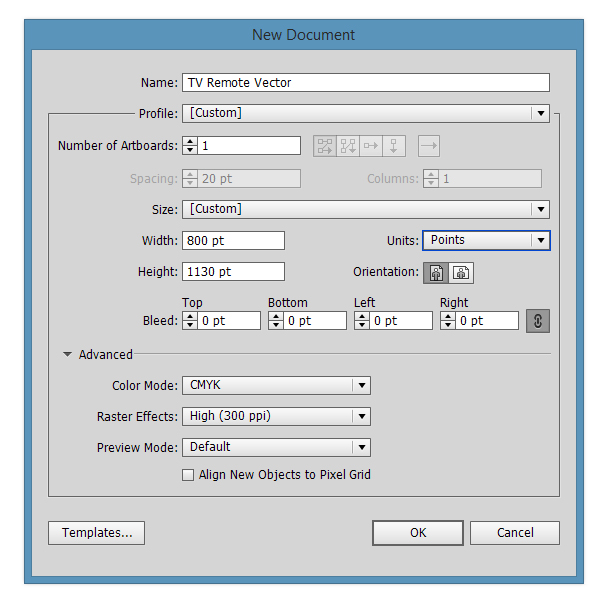
Step 2
Pick the Rectangle Tool (M) and draw a 250 x 750 pt rectangle.
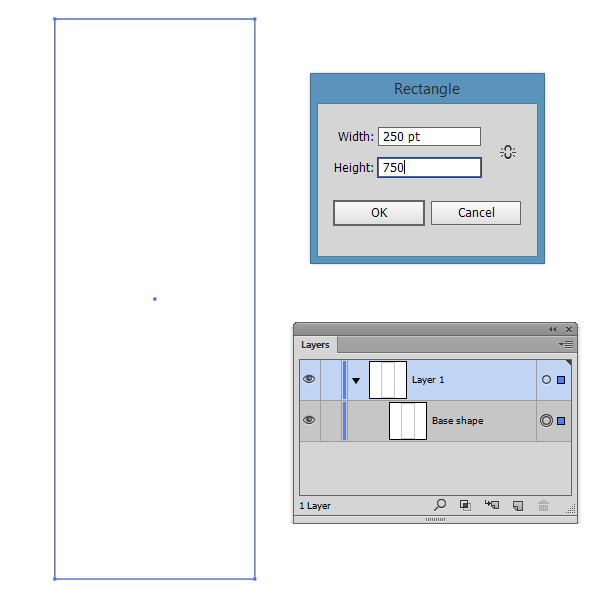
Step 3
Pick the Elipse Tool (E) and draw two 400 x 230 pt circles. Position them as shown in the image below.
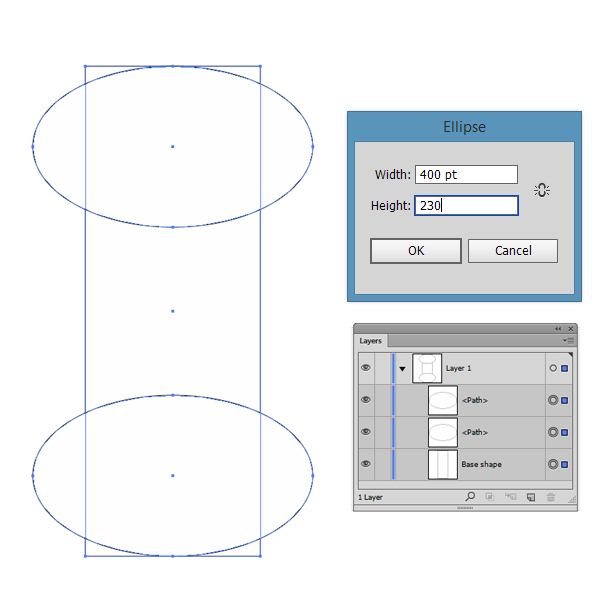
Step 4
Select all three shapes and hit the Divide button from the Pathfinder Panel.
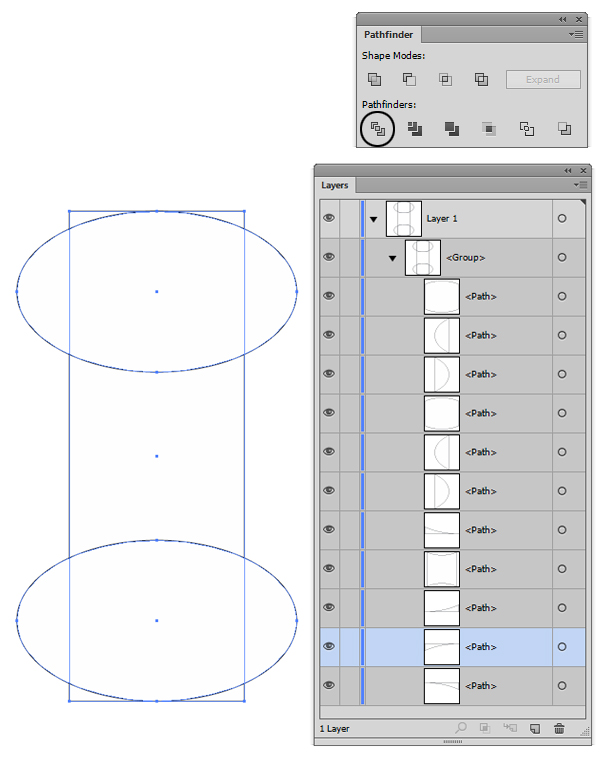
Step 5
Now select the resulted shapes that you don’t need from the Layers Panel and hit the Delete button from the keyboard.
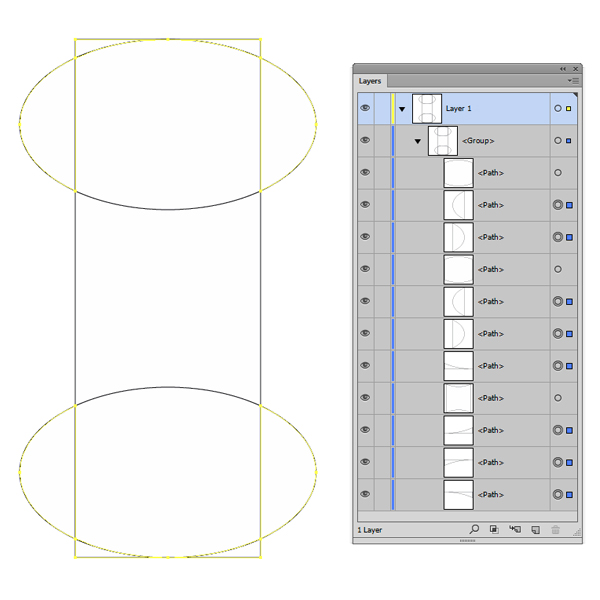
After deleting the unnecessary shapes, this is what will remain: three separate shapes.
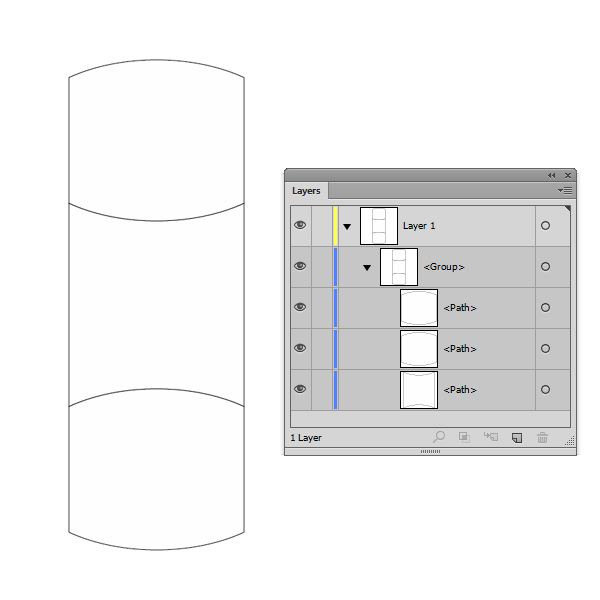
Step 6
Select all three shapes and hit the Unite button from the Pathfinder Panel.
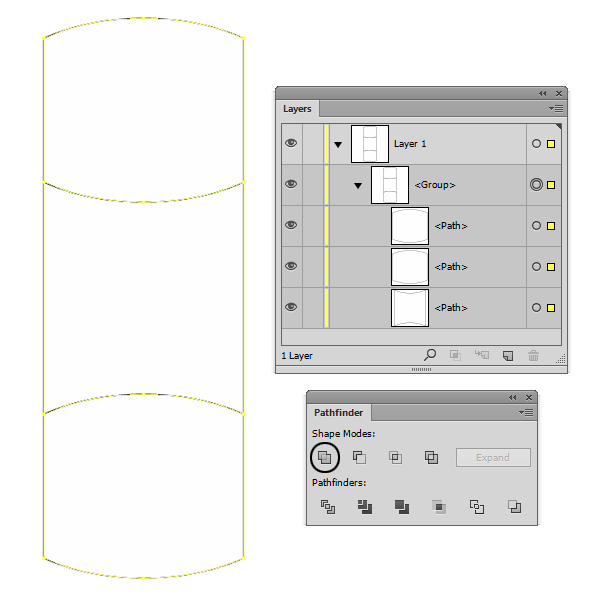
This will be the resulted shape:
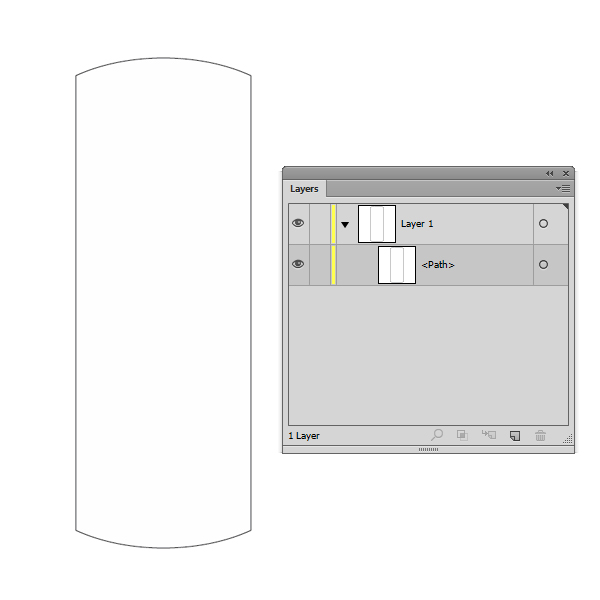
Step 7
Pick the Rectangle Tool (M) and draw two 20 x 770 pt rectangles. Position them as shown in the screenshot below.
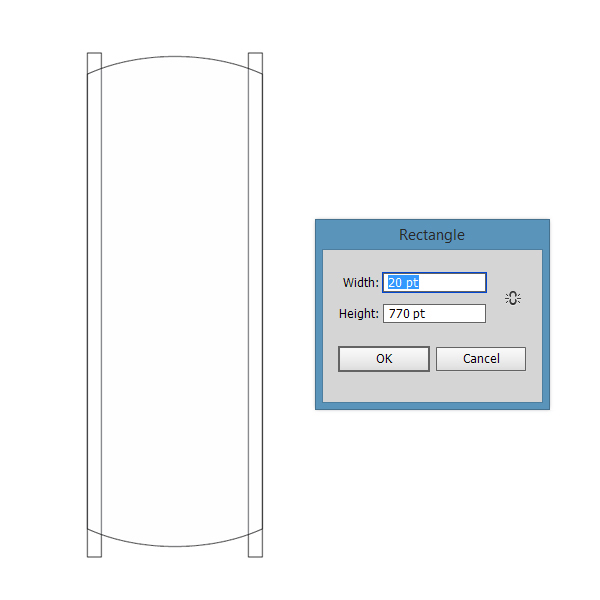
Step 8
Select all three shapes and hit the Divide button from the Pathfinder Panel.
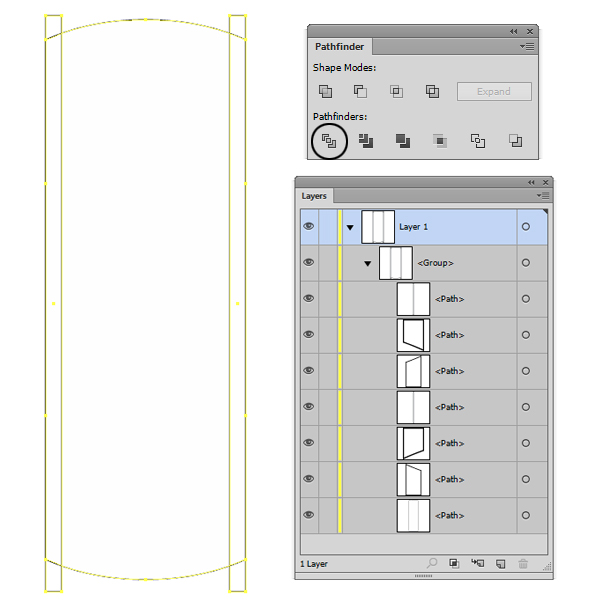
Step 9
Now select from the Layers Panel the resulted shapes that you don’t need and hit the Delete button from the keyboard.
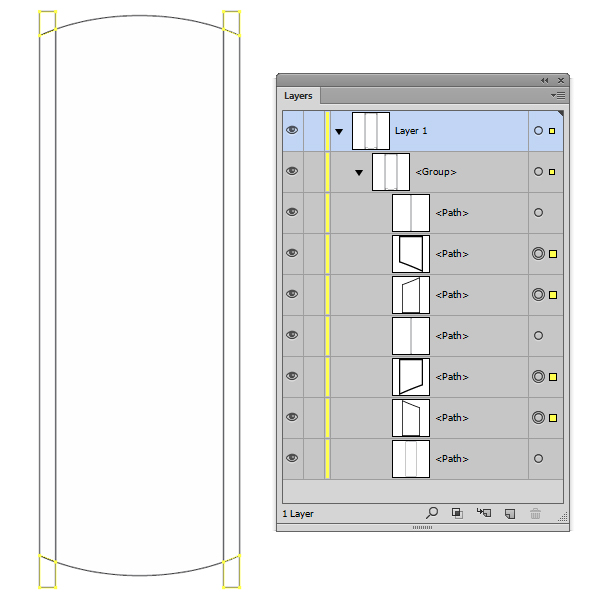
After deleting the unnecessary shapes, this is what will remain: three separate shapes.
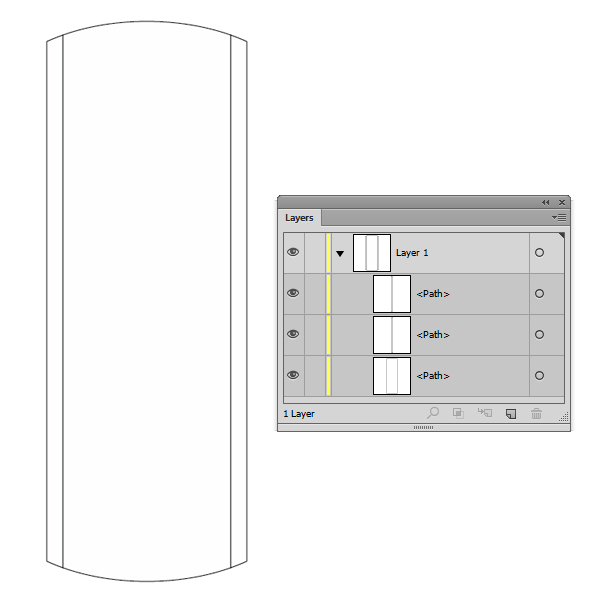
Step 10
Fill the main shape with C=0 M=0 Y=0 K=20 and the remaining two shapes with a darker color C=0 M=0 Y=0 K=60 in order to see them better.
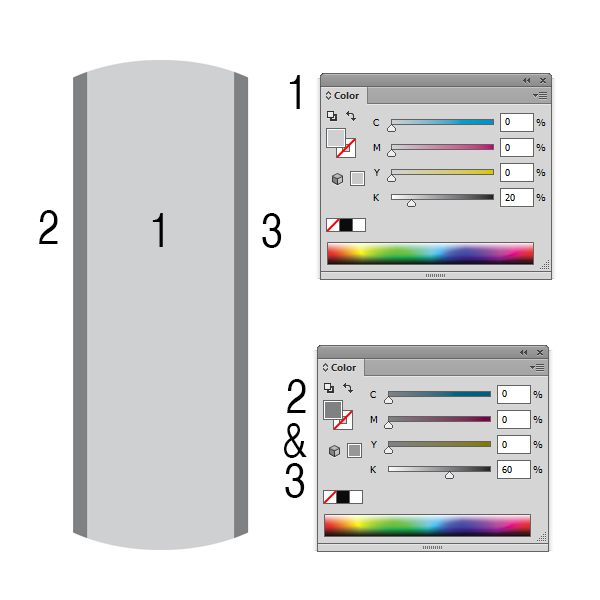
Step 11
Select the main shape and make two copies in front of it (Ctrl + C > Ctrl + F > Ctrl +F).
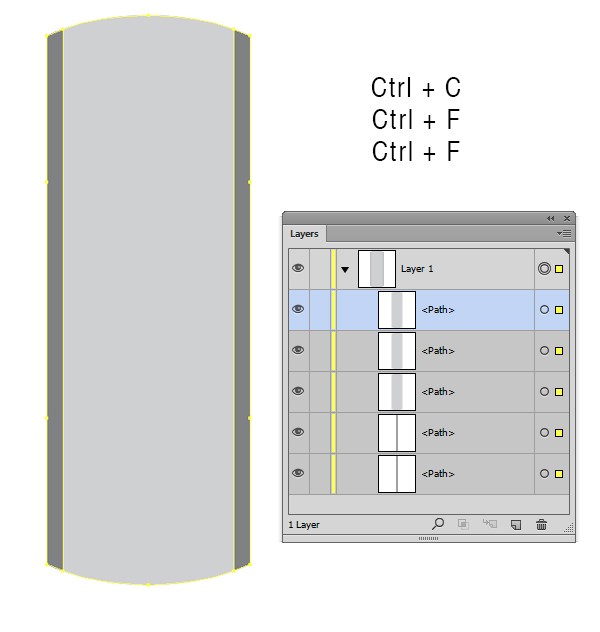
Step 12
Select the copy that is on top of the others and, with your keyboard arrows, move it 2 points down. Select both copies and click the Minus Front button from the Pathfinder Panel.
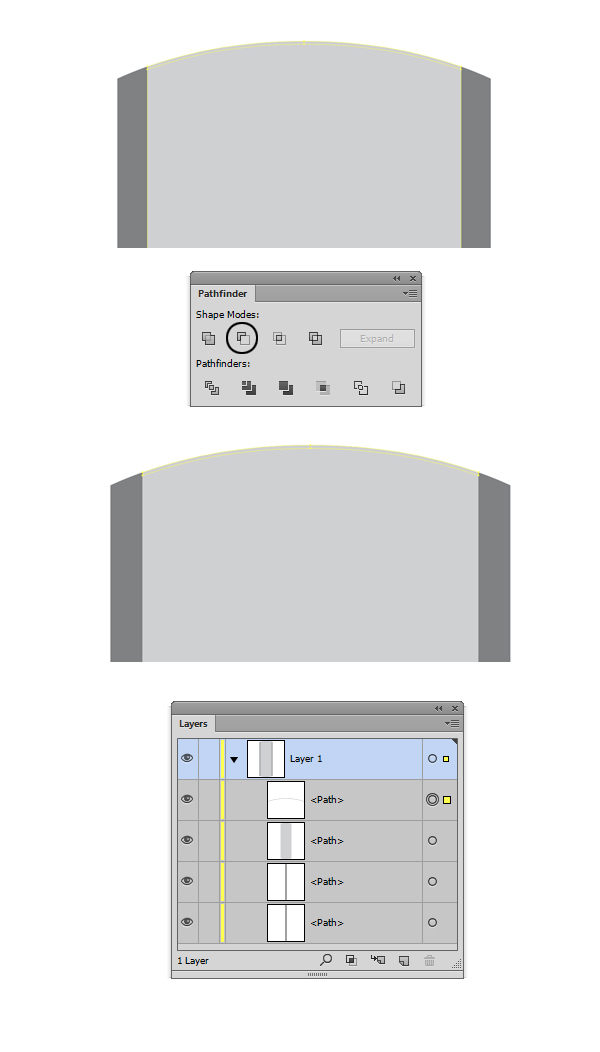
Step 13
Select the left shape and make two copies in front of it (Ctrl + C > Ctrl + F > Ctrl +F). 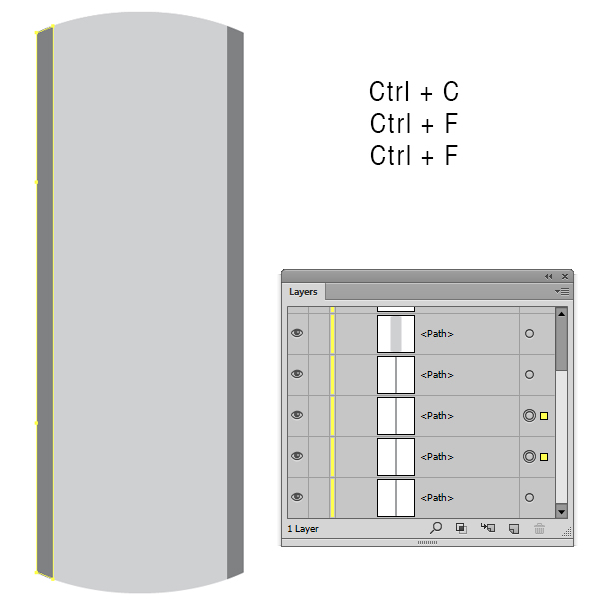
NHẤP VÀO ĐÂY để xem các bước tiếp theo ......
TRUNG TÂM TIN HỌC KEY
ĐC: 203-205 Lê Trọng Tấn - Sơn Kỳ - Tân Phú - TP HCM
ĐT: (028) 22 152 521
